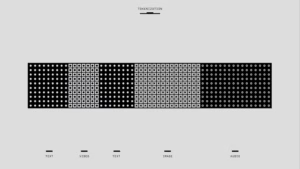Get Your IP and MAC Addresses
Pioneering Startup Consulting & Global Business Transformation
Click the Start menu button on the Windows taskbar. Click ‘Run…’ on this menu. Type ‘cmd’ in the text box that appears. A command prompt window launches on the desktop. In this command window, type ‘ipconfig /all’. Details are shown for each of the computer’s network adapters. Computers installed with VPN software or emulation software will possess one or more virtual adapters. The ‘IP Address’ field states the current IP address for that network adapter….
Click the Start menu button on the Windows taskbar.
- Click ‘Run…’ on this menu.
- Type ‘cmd’ in the text box that appears. A command prompt window launches on the desktop.
- In this command window, type ‘ipconfig /all’. Details are shown for each of the computer’s network adapters. Computers installed with VPN software or emulation software will possess one or more virtual adapters.
- The ‘IP Address’ field states the current IP address for that network adapter.
- The ‘Physical Address’ field states the MAC address for that adapter.
Tips:
Take care to read the IP address from the correct adapter. Virtual adapters generally show a private address rather than an actual Internet address.
Virtual adapters possess software-emulated MAC addresses and not the actual physical address of the network interface card.
Trending Reports
Ambient Commerce: India’s Leap from Screen to Scene in AI-Driven Retail
The Backend Battleground: Why D2C Growth Now Belongs to Operations, Not Marketing
The 2025 Digital Workshift: Agentic AI and the End of Top-Down Leadership
Innovation-Led Consulting for a Digital-First World
Chitrangana is a trusted leader in eCommerce and digital business consulting, driving innovation and transformation for brands worldwide. With deep industry expertise, we craft scalable business models, optimize digital strategies, and unlock new growth opportunities, ensuring our clients stay ahead in an ever-evolving digital landscape.